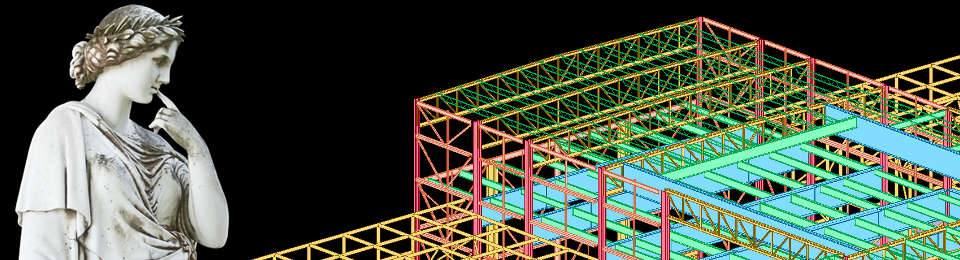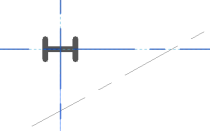A large part of my role as Digital Design Manager is getting multiple software platforms to play nicely together. Frankly, getting one at a time to behave is often a challenge, but I thought I’d share a few thoughts on the compatibility of two programs that see a lot of use around here: Revit and RAM.
Revit to RAM
The first time we tried to link the two systems, we started in Revit. This was an existing structure, steel framed, that we were modeling for seismic analysis purposes. The goal was to start in Revit (so we’d have a documentation model ready to go for a later design phase) and then export to RAM Elements.
Unfortunately, it turned into a complete mess. We discovered (too late) that the ISM translator only pulls the physical model from Revit and ignores the analytical elements. This meant that our steel joist roof didn’t connect to the beams it was supported by, columns missed their connections to beams, etc. It was a real disappointment, after all the work we’d put in to making sure our analytical nodes were connected.
We eventually were able to get the model to run, but it was a real headache.
HOWEVER, I have not given up! This was only our first attempt, and involved RAM Elements instead of RAM Structural System. I hope to find a good test project soon for Round 2.
RAM to Revit
Our next experiment went the other way — from RAM Structural System to Revit. This was another steel-framed structure, and when documentation started the engineer had already built a RAM model for some schematic design calcs. It seemed silly to start from scratch in Revit when we could at least try the import.
And this one worked beautifully.
All the elements came into Revit right where they should be. The beams had physical and analytical components. (I haven’t figured out that quirk of ISM yet.) Anything that looked off, like a grid line that stopped halfway up the building, could be traced back to the RAM model element’s definition, not the import process. I estimate that it saved us at least 3 solid days of drafting/modeling time, if not more.
The catch with this second project is that it’s historic steel, not modern. So the RAM model had lots of substitutions for archaic shapes, which had to be swapped out in Revit to be properly displayed & tagged. So I don’t know yet if we’ll be able to round-trip the model. There might be some tweaks we can make to the mapping file to accommodate the historic shapes, but my research hasn’t gotten that far yet.
It’s a good start, though…onward and upward!