Tags
Today’s tip is about making new endings and new beginnings…for lines of text in Revit.
Did you know you can manually insert line breaks into view titles and schedule text fields? All it takes is Ctrl+Enter. Here’s a view of a schedule before and after I inserted a line break:
It only looks like the second half of the line is gone–you can still access it with your arrow keys. And of course, you can see the entire text on the sheet, like this:
A similar trick works for view titles whose contents don’t wrap nicely in the default field width. The only thing to remember is that you have to use Ctrl+Enter in the Title on Sheet field, NOT the View Name field. Before & after:
Thanks to this feature, you don’t have to worry so much about the length of text fields in titles — just make them as long as possible and add line breaks later.
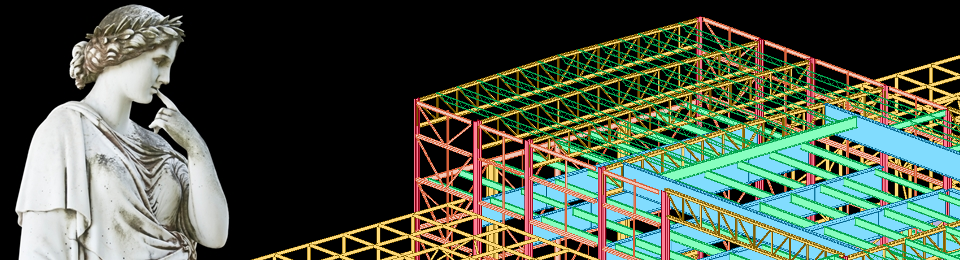





Thanks for this tip. Although, it looks like for long view names to break as indicated the view name needs to be transferred (copied) from “View Name” to the “Title on Sheet” field? Is there any way to get around not having to copy the view names to perform the same type of specific word wrap (i.e. some type of modification to the view title family or label parameters)? Thanks again.
David
Hi David, as far as I know it only works on Title in Sheet. The only thing I’ve found that affects View Name text wrap is the length of the label in the view title family. We also use an add-on that automatically renames our views based on their Title on Sheet and Sheet Number, which is a big help too.
Thanks Kate…that’s what I thought too, unfortunately that doesn’t provide the same control over the wrap location. BTW…what is the name of the auto-rename add-on? And thanks for taking the time to post these tips…some very helpful items and topics.
David
Egan BIM, View Name by Sheet Number. And that’s not a paid endorsement. 🙂 Maybe my next post should be about add-ons…
Thanks…and yes to the add-on topic…it’s always interesting to see what and how others are utilizing the available add-ons. BTW…do you have a good one for creating and exporting coordinates? Thanks again.
Thanks for the tip, however this doesn’t seem to work on sheet titles in titleblocks (and sheet index schedule fields either….It throws an error at me about non printable characters not being allowed. This is Revit 2017.
That seems to be a limitation of the “Sheet Name” parameter–too bad! Have you looked for this over at the Revit Idea Station?